Resources & Forms
Forms
-
Add/Drop Course
Students should visit the Registrar's website for add/drop deadlines. The Add/Drop period is Week 1 of the quarter.
- Any courses dropped after week 1 will result in a W on a transcript. Students can only add classes after Week 1 with instructor approval on an Add/Drop Form.
- In Weeks 1-8, students can drop courses via My4D.
- Students wanting to add or drop classes after week 8 must go through the Academic Exceptions process.
-
Advising Meeting Feedback Survey
Please help us to improve the quality of academic advising by completing this survey about your advising meeting (appointments or drop-ins).
Thank you in advance for your help. We will read your comments carefully, consider them seriously, and make an earnest attempt to improve.
-
Concurrent Degree
Students interested in completing two bachelor's degrees concurrently (eg. BA and BSBA) should visit an advisor in our office prior to completing the Concurrent Degree Form (found on the Registrar's Forms page) to understand the necessary requirements. This form must be signed by major advisors and returned to the Registrar's Office on the Garden Level of University Hall.
-
Course Substitution/Waiver
Students wanting to substitute or waive a course must fill out the Course Substitution or Waiver Form (found on the Registrar's Forms page) with approval from the dean, faculty member, or advisor. Forms should be returned to the Registrar's Office on the Garden Level of University Hall.
-
Credit Overload
Students registering for 20 or 21 credit hours in one quarter need to submit a credit overload form. A cumulative GPA of 3.0 or higher is required for approval. Students should be aware that any credits above 18 result in additional tuition charges. Contact the Bursar's Office for information about tuition and fees.
-
Declare or Change Major/Degree
To change or declare a major/minor/degree type, students will need to complete the Application to Declare or Change Undergraduate Degree/Major/Minor form (found on the Registrar's Forms page). If students are updating their major or degree, they will need to receive a signature from the departmental contact (use your DU credentials to log in). No signature is required to update minors. Once completed, students need to submit their completed form to the Office of the Registrar in University Hall.
Note: Students must have a declared major by the time they have earned 75 credits.
-
Graduate Level Courses for Undergrad Students
Students in good academic standing can seek permission to take a graduate-level course (4000-4999) as an undergraduate. Signatures from the instructor, chairperson, Academic Advising office, and dean's office must be obtained on the request for the Graduate Course as Part of the Undergraduate Degree form (found on the Registrar's Forms page) before it is returned to the Registrar's Office on the Garden Level in University Hall.
-
Re-Entry
Students returning from a CONDUCT SUSPENSION must also complete a Reentry from Conduct Suspension Form.
Students returning from an ACADEMIC SUSPENSION must fill out a Reentry from Academic Suspension Form
All other students should email Michelle Hanson michelle.hanson@du.edu or registrar@du.edu in the Office of the Registrar for further assistance.
-
Transfer Course Approval
If you are seeking approval for courses to transfer to DU, either before or after completion, please view the Registrar's page on Course Equivalencies & Approvals.
Please view the informational video on How to Submit a Coursework Approval Request for Transfer Course Evaluation.
-
Withdrawal from DU
Please reference the Withdraw Checklist to insure that you understand the ramifications of withdrawing from the University of Denver for the term.
Students wishing to withdraw from ALL classes should submit an Request to Withdraw from DU through My4D. Students should use this form even if they are not registered. Students can find the form in the Student Tools box on the My4D dashboard by selecting the Records and Requests link at the bottom of the box. Students can also use the search bar at the top of the page and search "Withdraw" to access the form.
Student Advising Resources
-
BA/BS Graduation Checklist
If your degree is a BA or BS, use the Graduation Checklist document to monitor your degree progress and to ensure you are meeting graduation requirements.
If your degree type is something other than BS or BA, please consult your Faculty Advisor or Program Advisor. We also encourage you to view the Undergraduate Bulletin for additional information.
-
Degree Pies
Sample degree pie charts provide one way to visualize the proportion of credit hours in each category for a degree. Your individual degree may look different from a sample pie chart. Please consult your degree audit and the DU Undergraduate Bulletin for more information on requirements.
-
Departmental Advising Contacts
Departmental Advising Contact List (use your DU credentials to log in)
-
Major-Related Credits as of Spring 2023
This Major-Related Credits Spreadsheet (use DU email to access content) is a searchable resource to help students quickly identify which fields of study require more credit hours in coursework related to that major.
Please note that this resource was developed in May 2023, before the 2023-2024 DU Undergraduate Bulletin was available and it does not include newly added degrees after May 2023.
-
Pass+/Pass/No Pass Policy
- Informational Video for Pass+/Pass/No Pass Policy used in Spring 2020, Summer 2020, Fall 2020, Winter 2021, Spring 2021, and Summer 2021 quarters.
- Video PowerPoint Slides
- FAQ's for P+/P/NP
- GPA Calculator
-
Registration Checklist
Please review the Registration Checklist prior to registration each quarter.
-
Registration Solutions
Review our Registration Solutions resource as you have questions about resolving registration errors, repeating a course, or registration waitlists.
-
University Official Calendars
You can find official university calendars for billing, registration, add/drop, and start and end dates for each term on the Office of the Registrar's Website.